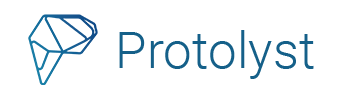PDFs have become a go-to format for sharing content because they can be shared and read across all digital devices without affecting the appearance or formatting of everything in the file. You might find yourself wanting to take notes on PDF documents to help you remember important information or to organise your thoughts. Here we’ll share some PDF note-taking methods with pros and cons, and show you how you can read, annotate and take notes on your PDFs in one place on Protolyst.
Whether you’re a student, researcher or taking personal notes on your computer, phone or tablet, there’s several ways for you to take effective notes on your PDFs.
1. By Hand
You can print out the file and then write all your notes onto the page
Pros:
- no additional software needed,
- physically writing can help you remember
Cons:
- time-consuming,
- hard to search through,
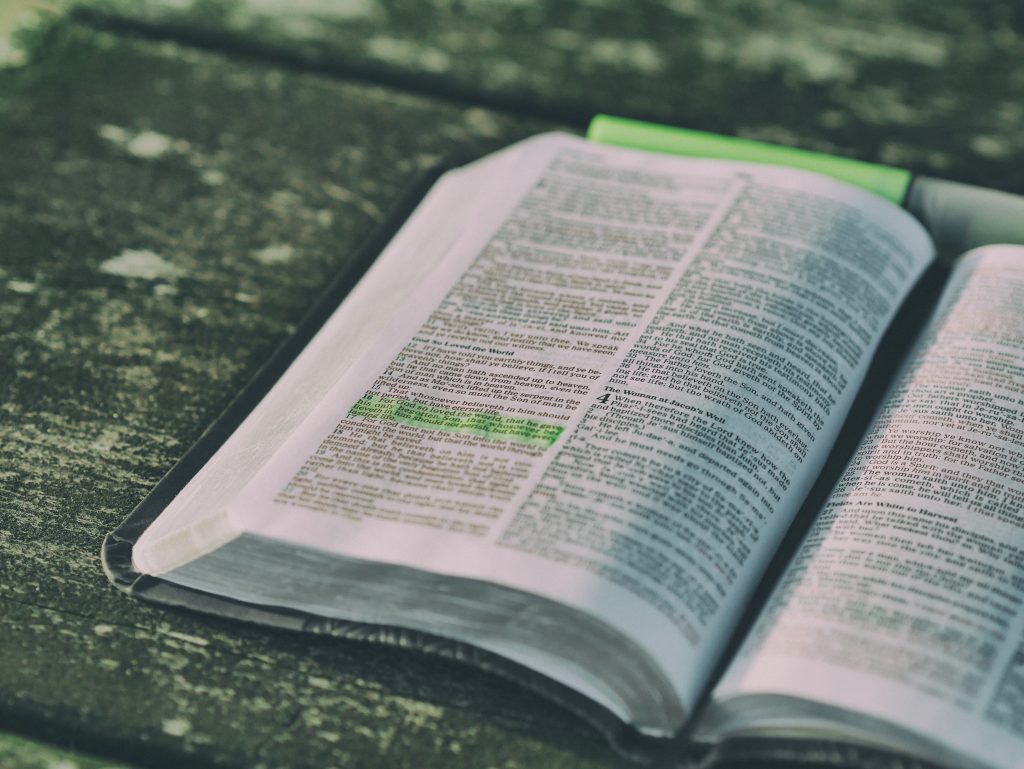
2. Take Screenshots
With snipping tools you can capture screenshots of particular sections of the PDF file, paste it into a separate document or note-taking app, and add your notes next to it.
Pros:
- keeps notes near relevant section of PDF
- no additional software needed
Cons:
- can be time-consuming
- image quality can make images difficult to read
3. Built-in Tools for PDF Note-taking
Many PDF viewers come with built-in note-taking and annotation tools. These tools allow you to add text boxes, highlight, draw and add comments to a file. Some also have features that allow you to save notes in the file such as the Sticky Note tool in Adobe Acrobat.
Pros:
- convenient,
- easy to use,
- read and take notes all in one place
Cons:
- tools available can be limited or expensive,
- notes may be difficult to access
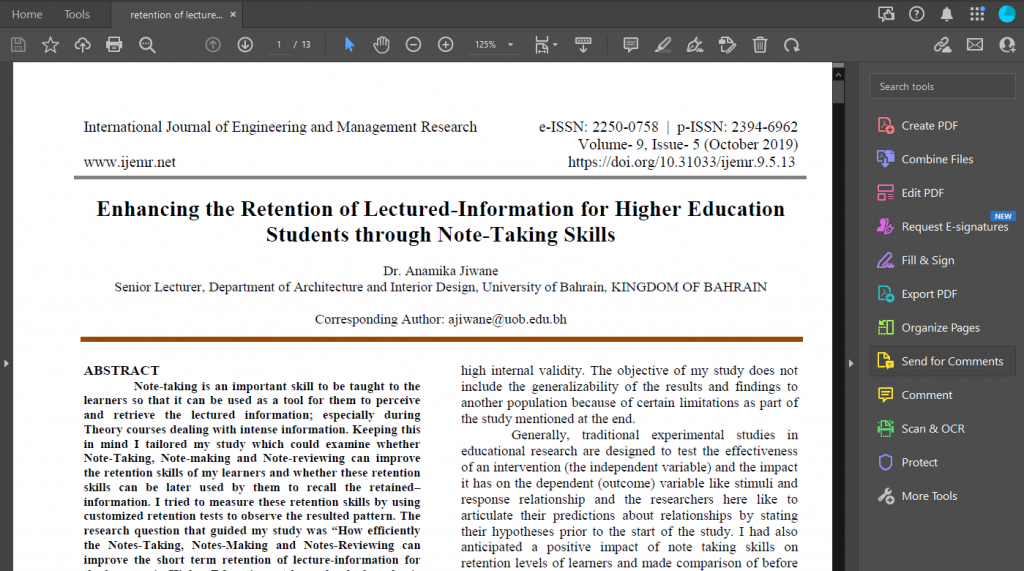
4. PDF Note-taking on Apps
A lot of note-taking apps allow you to import files where you can then add notes and annotations alongside your PDF file. Some apps also allow you to import your highlights from a PDF reading app.
Pros:
- can keep all your files and notes in one place
Cons:
- app needs PDF import and export,
- your notes may be stored separately to the source PDF
Using Protolyst as your PDF Note-Taking App
Protolyst is an all in one note-taking and workflow app, with PDF annotations.
Upload your PDF, and then highlight to add notes and annotations to the selected text. Protolyst keeps your notes, highlights, annotations and source files connected.
Once text is highlighted, you can capture that text as an Atom. Creating an Atom frees your highlight from the page, and allows you to view it outside of the source document.
You can then add Tags to connect your Atom to any other relevant Pages in your workspace. Adding Tags gives you multiple ways to organise and refind your information. The Tags add connections between your Atoms and other Topics so your knowledge will pool together from different sources.
Capturing info as an Atom gives you an easy to access list of your highlights and annotations, which you can view and access without needing to open up the PDF file.
Whenever you create Atoms, there is always a link between the Atom and source file. When you come across an Atom anywhere in your workspace, the Source Tag will navigate you back to the original source file and it’s location within the PDF.
Why not see what it’s like taking notes on your PDFs in Protolyst now?