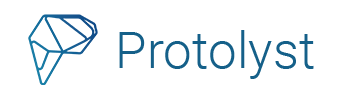As we head into the final stretch of 2023, the ‘New Year New Me’ season isn’t far off! Entering into a new year can be the catalyst and motivator for making changes in your life of any size. There’s lots of great advice on building habits to achieve your goals, and having a system to organise and monitor those new changes can make all the difference. Whether personal or professional, your chosen changes and goals are helped along by being organised about them, and this organisation doesn’t have to take a lot of time! Here we’ll show you how to set up a simple habit tracker and journal in Protolyst to help you to make 2024 your most organised and successful year!
Used in combination, habit trackers and journals offer a holistic approach to your development and well-being. Daily journalling can give you opportunity to reflect on your habits and the smaller steps you are making towards larger goals. These reflections can support you with adjusting or replacing your habits as well as identifying the reasons for any challenges or setbacks in forming your habits and identify solutions and strategies to overcome them.
Another benefit of journalling and tracking is that you’ll be able to document the journey, noting down the changes you observe, challenges you’ve overcome and lessons learned. You could also use your journal to experiment with different habits and routines to find the habits that work best for your lifestyle and well-being.
Let’s take a closer look at tracking habits and journalling followed by step by step guides below on how to get started with both in Protolyst.
Why Track your Habits?
Tracking when you complete a new habit is an incredibly useful way to help you to stick with a new habit. Daily tracking helps you become more aware of your day to day behaviours, allowing you to identify patterns that you otherwise might not have been aware of before. These patterns may help you to identify triggers or situations that lead to certain behaviours. Revealing and understanding your triggers lets you develop strategies to overcome these challenges.
Consistency is key, particularly when it comes to forming habits. Tracking helps you to stay consistent with a visual overveiw of your efforts. Having this record available, makes it easy to see what’s working, what might need improvement or adjusting and how you can adapt habits to continue improving.
Overall, tracking habits is a powerful way to build motivation so that you stick with a new habit as well as for positive behavioural changes.
Why Journal?
Journals are a tool to help you better connect and understand yourself, so that you can make improved decisions about your life. Writing in a journal encourages self-reflection, allowing you to gain insight into thoughts, feelings and behaviours. Putting your thoughts into words helps clarify ideas and gives some structure to processing and making sense of more complex thoughts and feelings.
Whenever you’re faced with challenges or difficult decisions, journalling can help you to view different perspectives or devise solutions. Externalising your worries and stresses in your writing can help to reduce the stress you’re experiencing. And having this record of your evolution and how you navigated situations can help you to learn from your past experiences.
Journalling is a deeply personal practice that can be adapted to suit your preferences and wants, whether that’s a quick bullet-style practice or free-writing for longer periods.
Tracking Habits on Protolyst
Here’s an easy to make habit tracker giving you a weekly overview to record a daily habit.
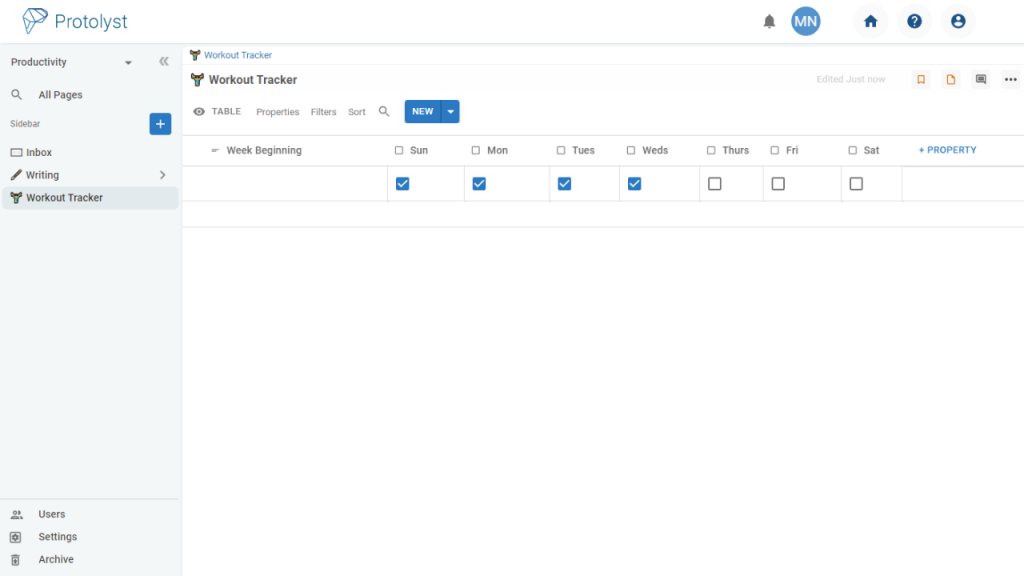
1 Add a Table
Use the Blue Plus Button at the top of your left hand sidebar to add a New Page into your workspace. Once clicked you’ll be given a New Page with 4 options to choose the page Type; choose Table. A Table with Name, Sub Pages and Atoms Properties will be set up.
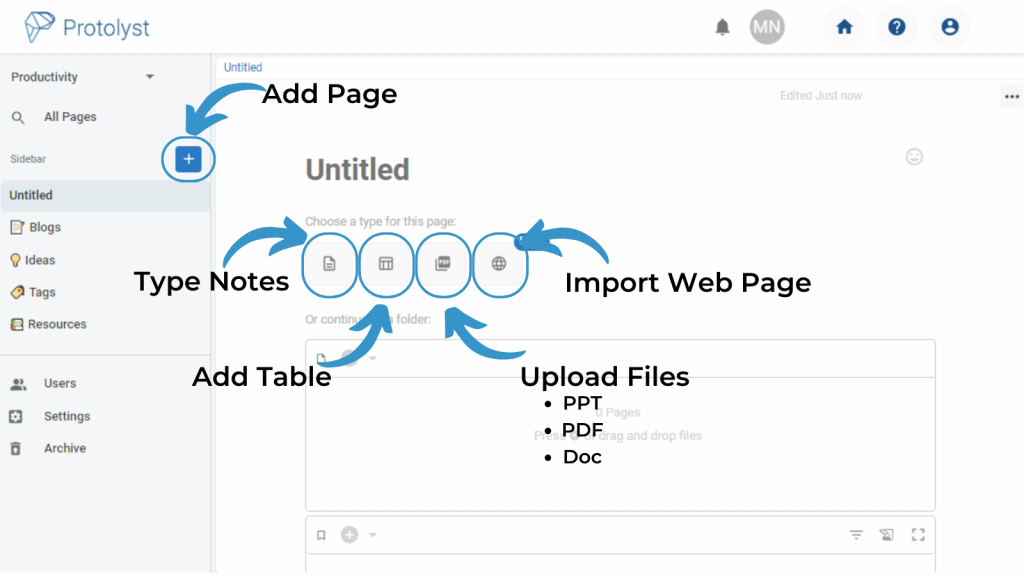
2 Add Daily Checkbox Properties
Add a Title for your Table. Leave the Name Property, and then change the Sub Pages and Atoms properties (we won’t be needing those!) to Check Box and update them to the days of the week.
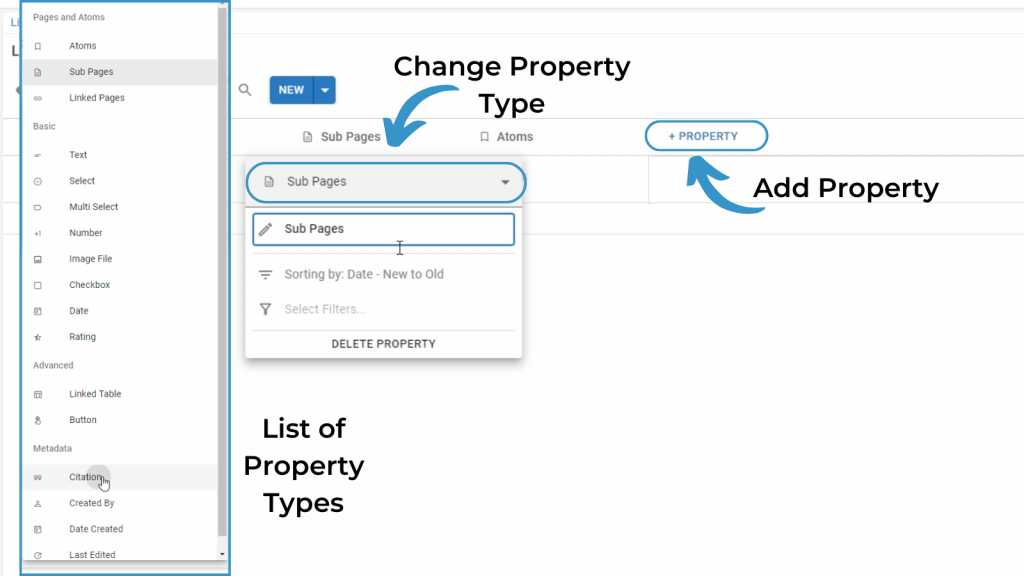
Add further Properties to your Table using the + Property button, and then changing the Property Type until you have a Checkbox property for every day of the week.
Change the Property Type by clicking on the Title of the Column and then using the dropdown to swap to checkbox. Update the Column Title here too
Adjust the width of the columns by hovering over the column edge line until the resizer double arrow appears and drag them to a new size.
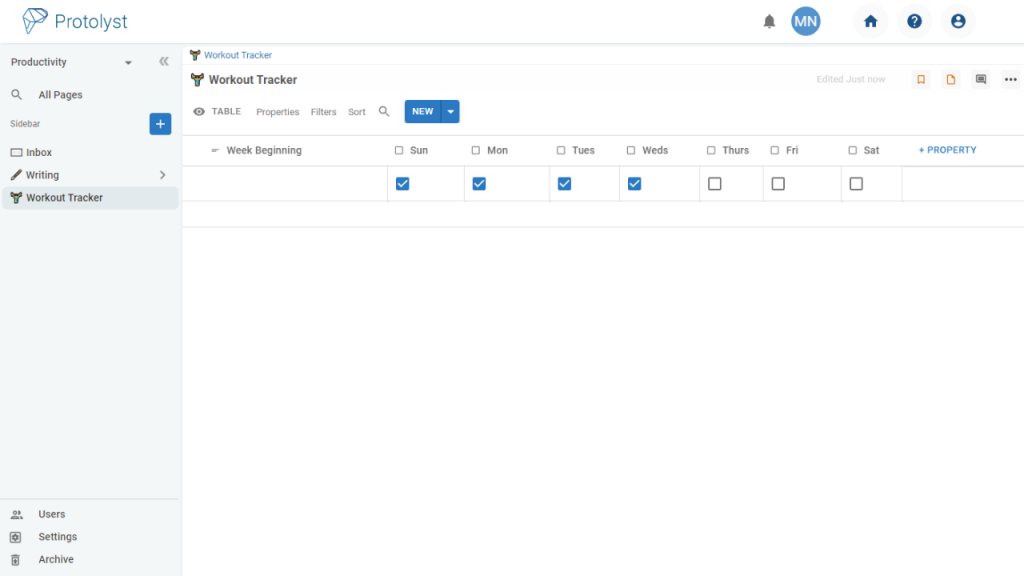
3 Duplicate for all your Habits
You now have your Tracker setup, so duplicate it for any other Habits you want to track.
To duplicate a Page, with your Tracker open, use the Page Options Menu in the Top Right and select Duplicate.
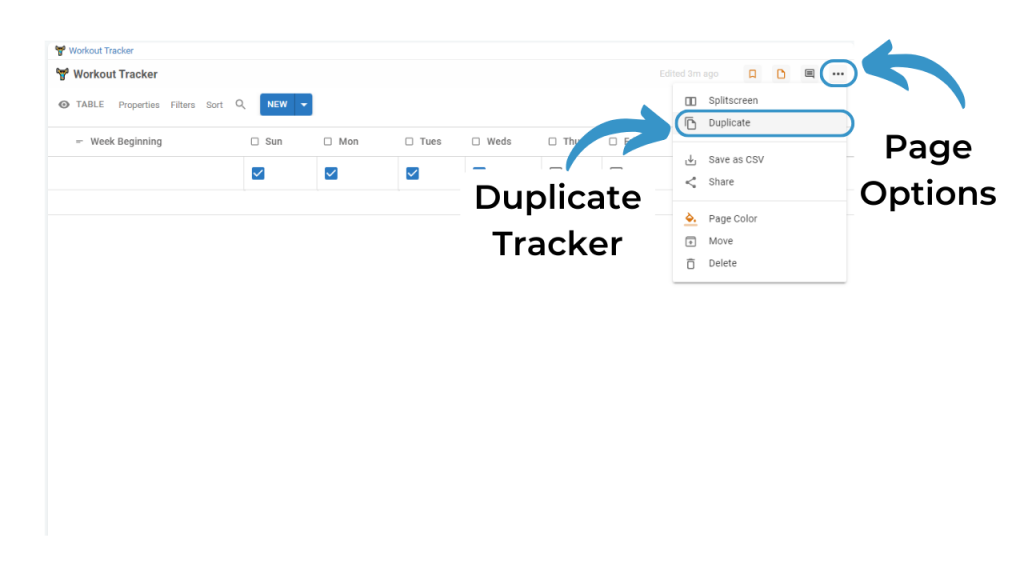
A duplicate of your Page will be added into your Sidebar as Page Title_Copy. Open that Page and change the Title to reflect your other Habits.
Repeat as needed for each habit you want to track
4 Create a Trackers Page
If you have several Trackers you may want to collect them altogether in one place. You can do this by moving them into a Text Editor page.
Add another Page into your workspace and choose Text Editor Type. Add Title ‘Trackers’
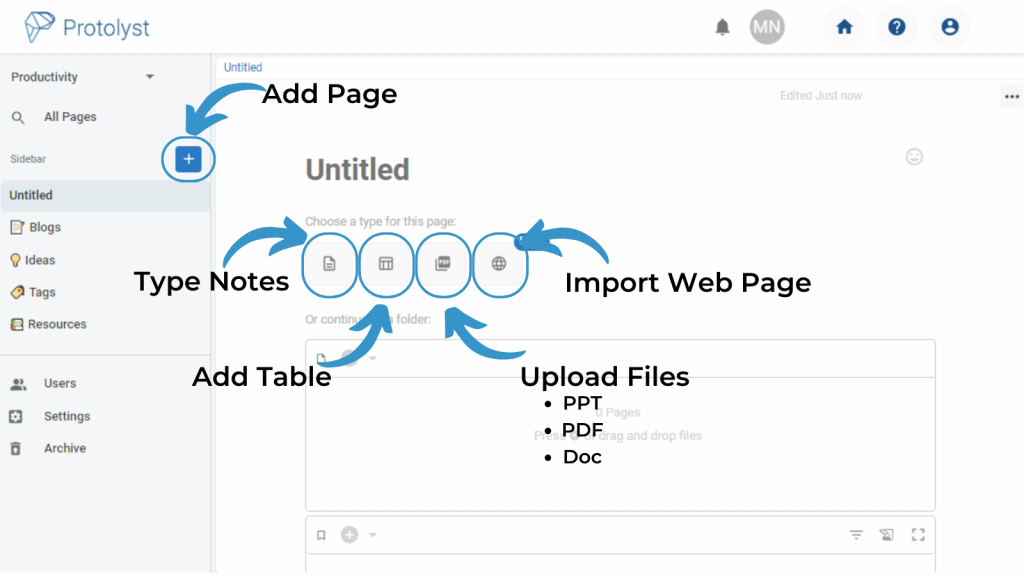
Drag and Drop your Trackers from the Sidebar onto the Trackers page. They’ll now be accessible through the sidebar using the dropdown and will display as a List in the Trackers Page.
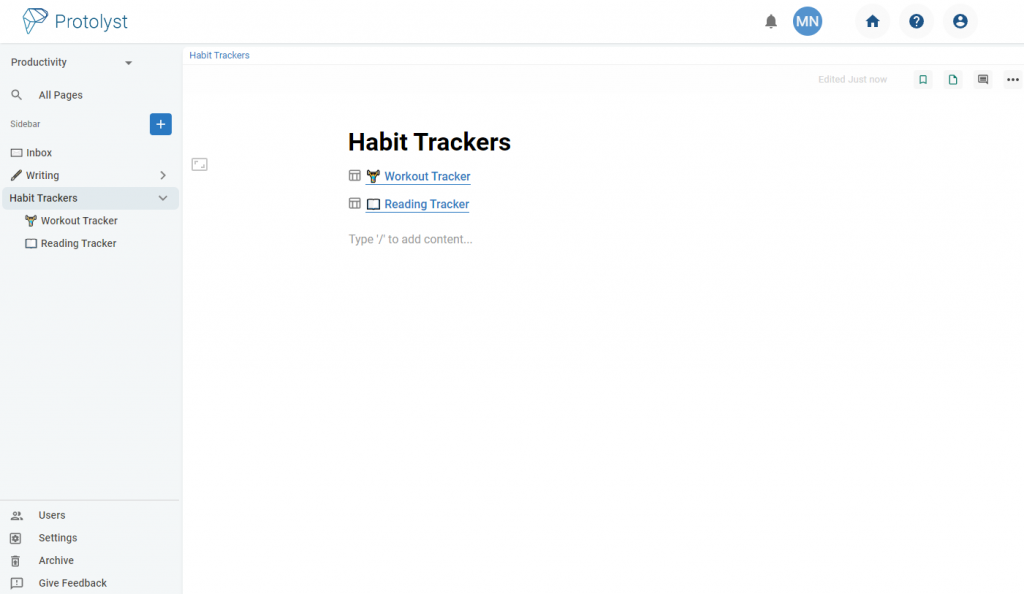
Click through to each Tracker to update it
Journalling on Protolyst
Use a Table to create a quick to complete diary-style Journal
1 Add a Table
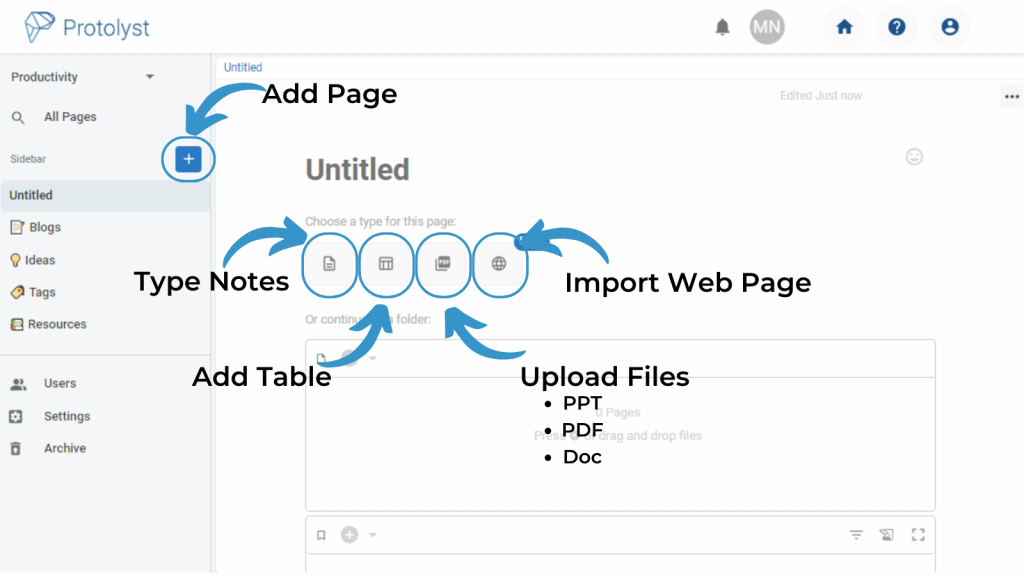
2 Add Journal prompts and Date
Change the existing Table properties from Sub Pages and Atoms (we don’t need those) and then add further properties for each prompt you want to use
Change Property Type by clicking the Property Name and then using the dropdown
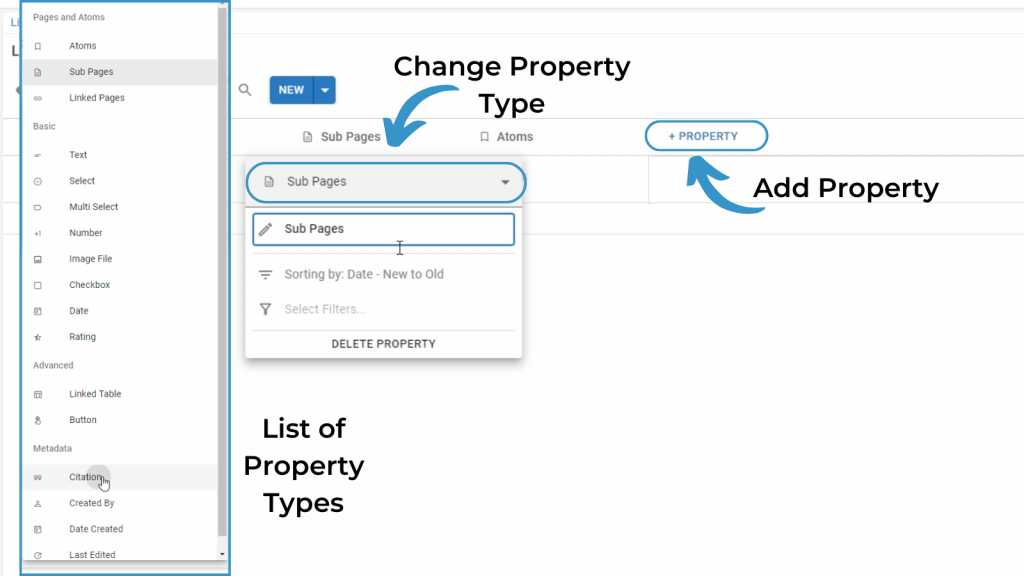
Add further Properties to your Table using the ‘+ Property’ button. Choose Text Properties and add in your Prompts as the Titles
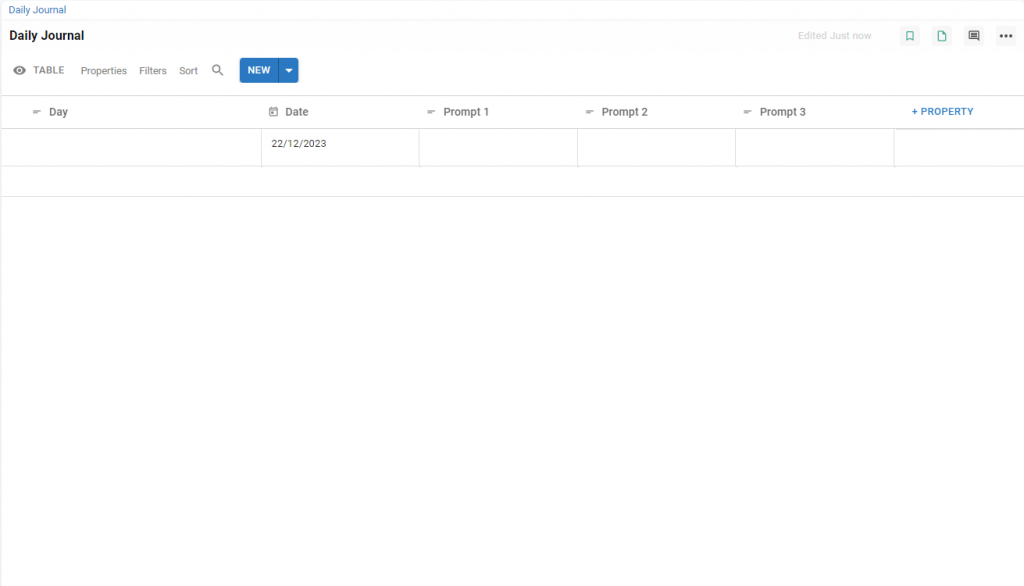
3 Set Up Diary View
To view your Table like a page of a diary, you can create a Vertical View.
Click the Eye icon where it says Table and select Add New View. Choose Vertical type (and give this view a name).
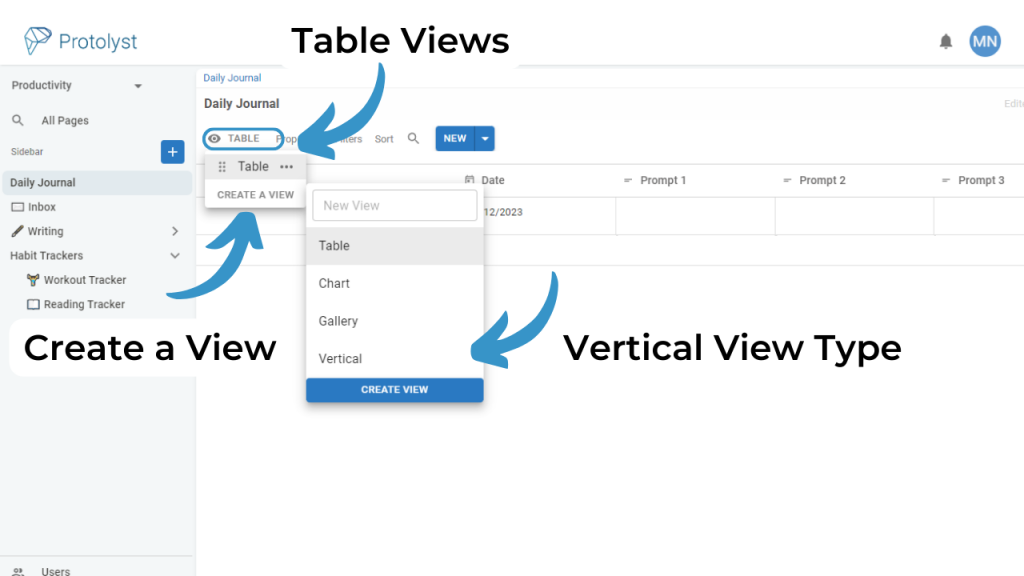
Vertical view moves the columns of your Table to sit as a Vertical list and stacks each Row of your Table on top of each other, so you can click in the boxes to add your journal entries in
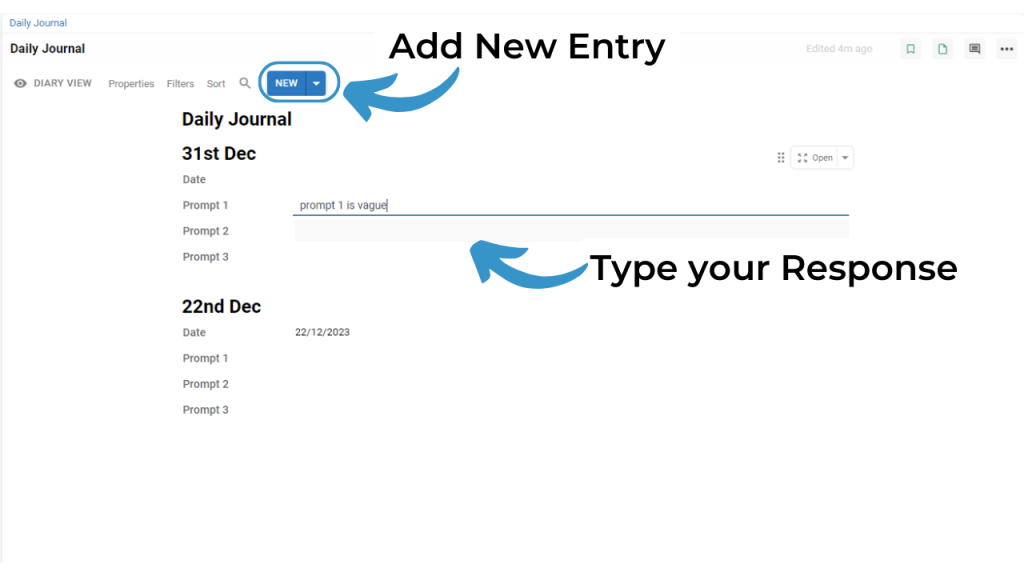
4 Free Writing
You can easily open up your daily journal for further writing by opening up the Row as a Page (all Rows of a Table are Pages)
Hover over the Title of the Row and use the Open button to open up the Page. Select Text Editor and you’re ready to type into your page.
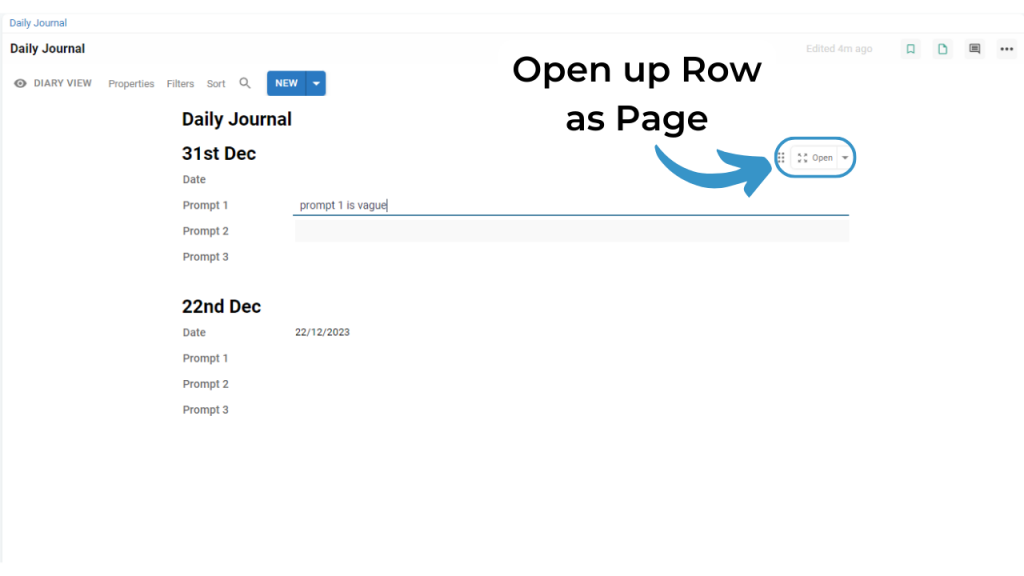
Use the Eye icon to swap between the Vertical and Table views to see how your journalling changes over time
Conclusion
That’s an overview on setting up a habit tracker and journal in Protolyst! However you are organising your goals, we hope you achieve everything you want to.
Protolyst can be used for organisation in many different ways! Take a look at Organising your Papers Efficiently, Researching and Writing Articles Fast, Life Organisation with PARA and our other work flows for some further inspiration