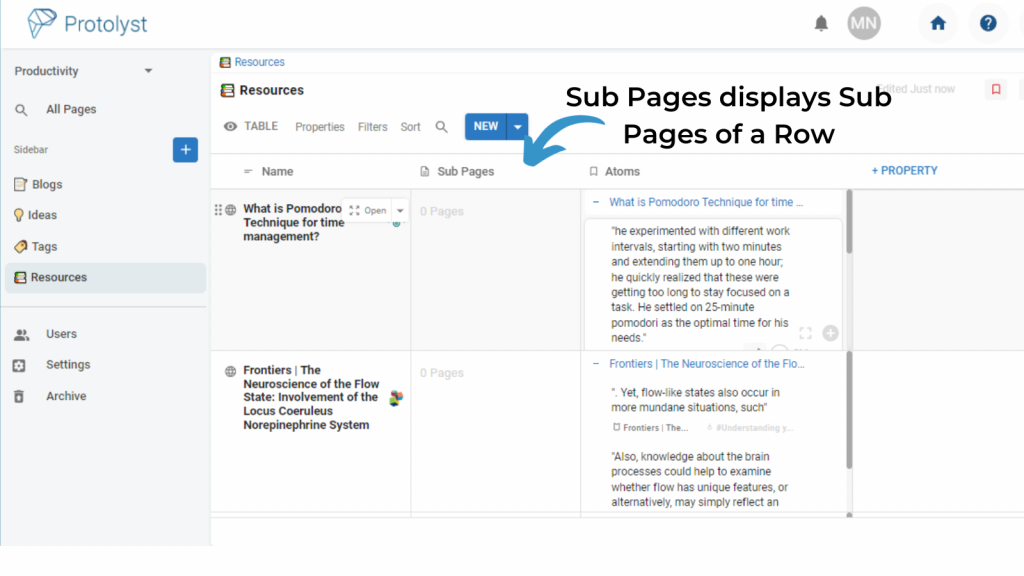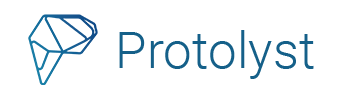As you add more information into your workspace, you may want to start organising those Pages to help with navigating all your information.
To reorganise where your Page sits inside your workspace, you can move them to another location and start grouping them inside another Page.
Moving a Page #
There are several options to reorganise and move your Pages:
Reorganising in the Sidebar #
By default new Pages you add into your workspace using the Blue Plus Button are added into the Sidebar, and you can reorganise the Sidebar using Drag and Drop.
Click and drag a Page of your choosing to reorganise it with respect to the other Pages in the Sidebar. Drop it into it’s new position.
You can use shift + Click to select multiple Pages and drag them all to a new Location.
Moving a Page to a New Location #
In addition to drag and drop, you can reorganise individual pages through the Page Options Menu. When you are inside a Page you can access the Page Options Menu in the top right of the Page. In here there are several options including ‘Move Location‘. This will then prompt you to select the location in your Workspace that you would like to move this page to.
You can also access the Page Options Menu for Pages in the Sidebar. Hover over the Page and then choose the 3 dot Page Options Menu button and then select Move Location.
Organising into Groups or Folders #
You can also start to organise your Pages so that one page sits underneath another. Somewhat similar to having a Folder that contains a collection of Files, you can have a Page that contains a collection of Pages. We use the terminology Pages, and then Sub Pages are the Pages that sit underneath another Page. You might also be familiar with this as the idea of nesting Pages.
You can move Pages to sit as Sub Pages of another Page with Drag and Drop; dropping your Pages onto another Page in the Sidebar, and by changing a Page’s location through the Page Options.
Browsing your Workspace #
Pages added into your workspace using the Blue Plus Button are added into your Sidebar down the Left Side of your screen. As you move and relocate your Pages, you can use the Sidebar for Navigation and organising your Pages for easier access.
If you are relocating Pages into Folders so they sit as Sub-Pages, this will change their visibility in your Sidebar. The visibility of your Sub-Pages in the Sidebar depends on the Page Type:
Sub Pages in Text Editor Pages #
If you drop one of your Pages onto a Text Editor Page, it will now be a Sub Page of that Text Editor Page and appear as a Section of that Text Editor Page.
You’ll be able to view these Sub-Pages by expanding the Dropdown Arrow in the Sidebar. See using ‘Folders’ for more information.
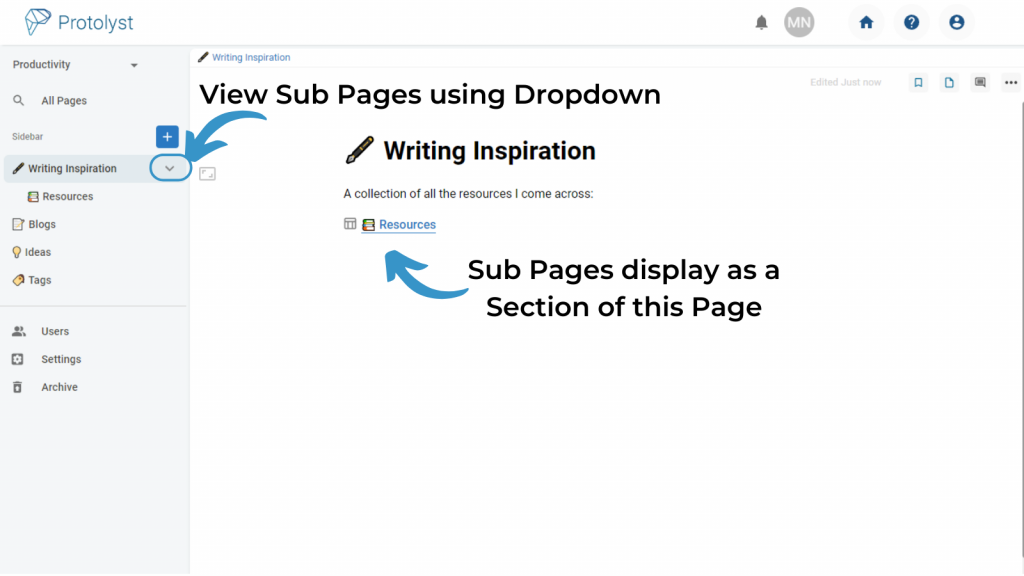
Sub Pages in Table Pages #
If you drop one of your Pages onto a Table Page, then it will now be a Row of that Table. Rows of a Table do not display in the Sidebar. See more about using Tables like Folders.
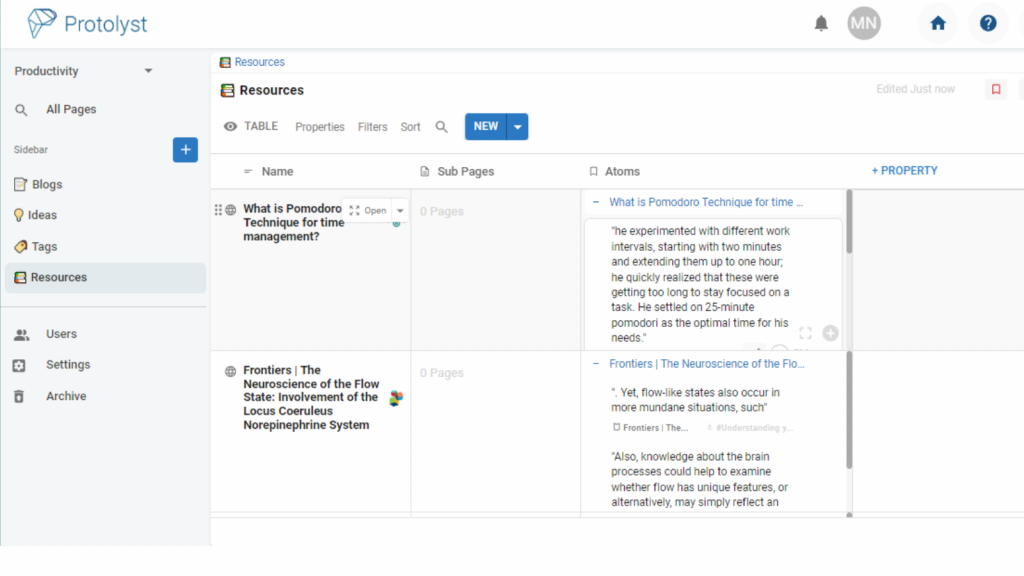
Sub Pages in Files and Web Pages #
If you drop one of your Pages onto a File or Web Page or, then it will be a Sub-Page of that Page, and will not display in the Sidebar Navigation. To view these Sub-Pages, you will need to open the Pages Menu.
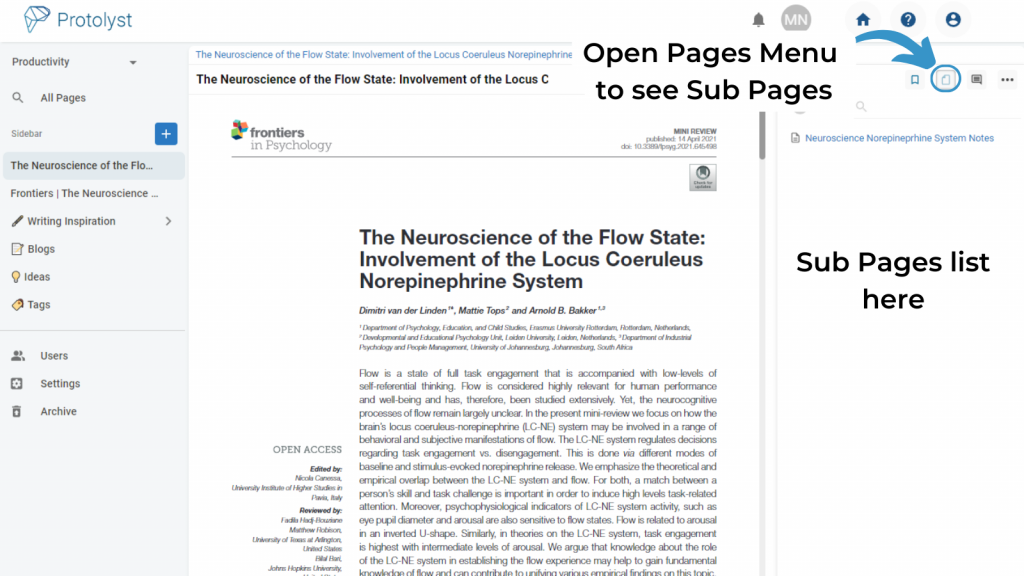
Sub Pages in Empty Pages #
Any Empty Pages (pages that you don’t choose a Page Type for) that you use like a Folder, will display a list of all the Sub Pages in the Pages section.
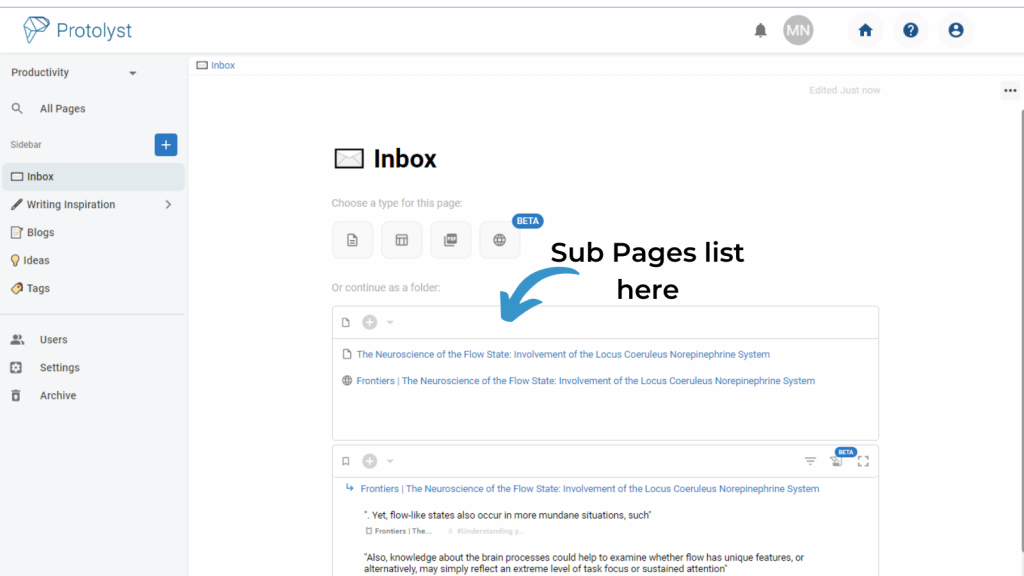
To search through all the Pages in your Workspace, use All Pages search
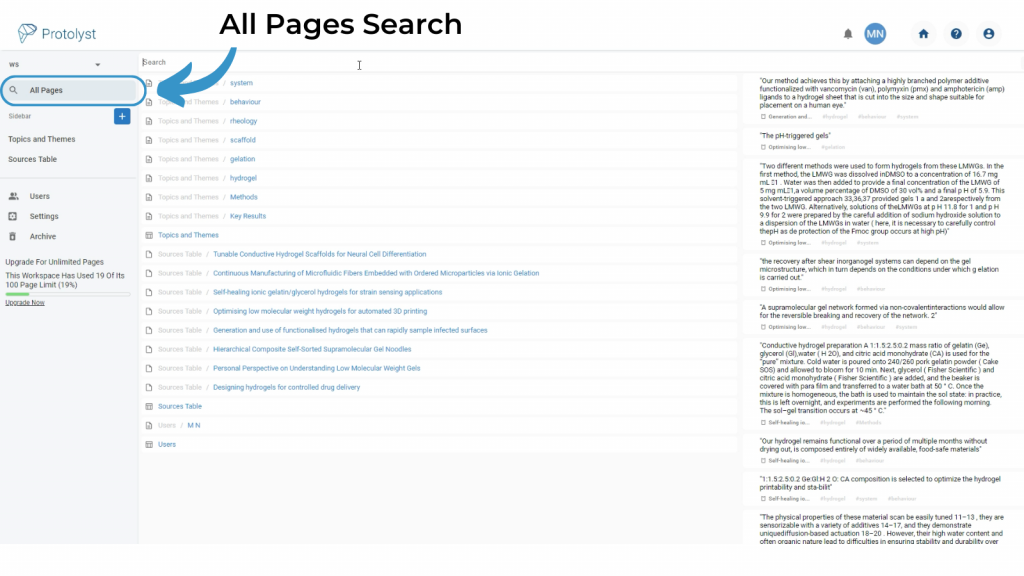
Reorganising Pages in a Table #
You can reorganise the order of Pages in your Table using Drag and Drop as well as by applying Sorts to the Table.
Hover over the Name of the Row and then click and drag on the 6 dot button that appears on the left side next to the border of the Table. Drop your Page into it’s new Location in the Table.
Pages in a Table can be moved out of that Table to another Location in your Workspace using Move Location through the Page Options as described above when you have the Page you want to move open, and by right clicking on the Row you want to move and selecting ‘Move Location’.
When Pages are moved out of a Table, they will lose the data in their Properties (Atoms and Sub Pages are not lost when Pages are moved)
Sub Pages in Tables #
Tables have a Sub Page Property so you can view any sub pages of a row in your Table in a Table View.