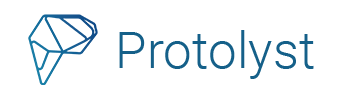Now you can import and take notes on YouTube videos! When you add YouTube videos into Protolyst, you can now add annotations and capture Atoms from auto-generated transcripts. This addition can take your notetaking to the next level with the ability to add YouTube Video notes!
YouTube University
With >50 million channels, YouTube can be an incredible source of knowledge, and a powerful learning tool. To support your learning, you can now import YouTube videos and take notes on the autogenerated transcript.
While the video plays you can follow along with the text using the Auto Scroll Transcript feature. You can easily capture any important details in the text as Atoms and add your annotations.
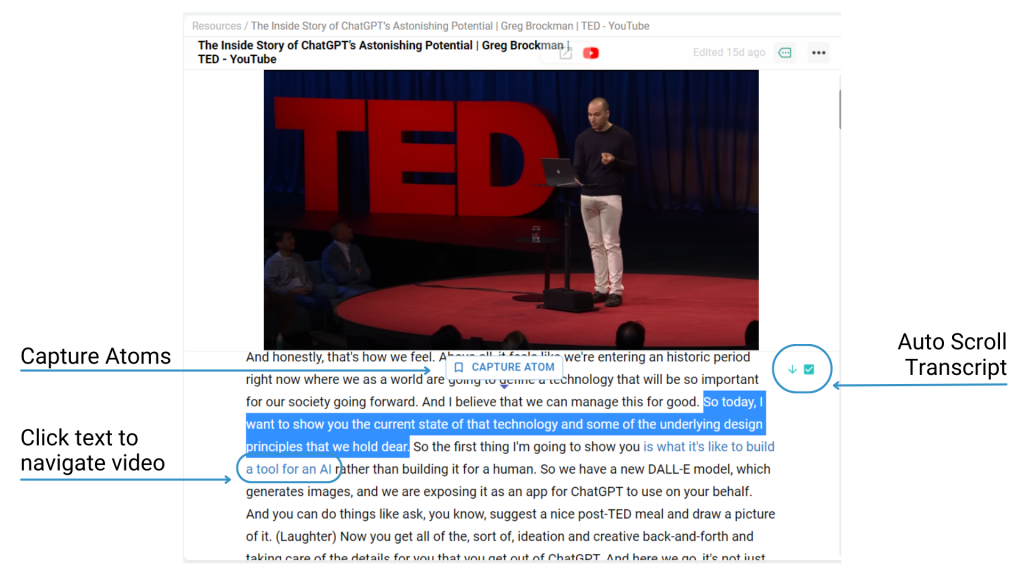
Once you create an Atom, you can connect it across your workspace to support your projects. If you want to rewatch the video, your Atom will take your right back to the exact location in the transcript, and acts as a timestamp for you to watch the video from this point!
How to Take YouTube Video Notes on Protolyst
1. Create a New Page in your Protolyst workspace

2. Choose website as the Page Type
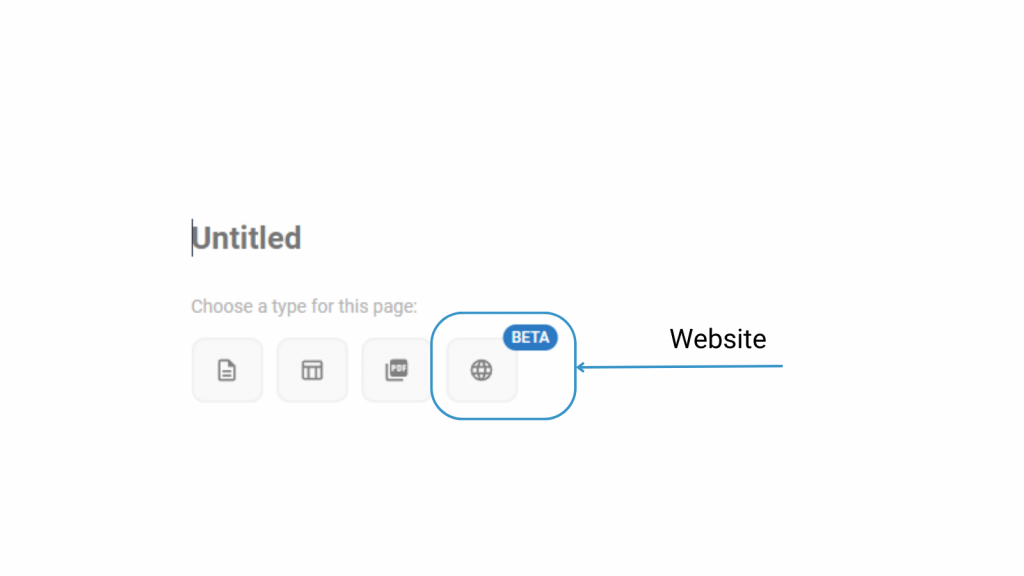
3. Copy paste the URL link of the YouTube video into the popup and click Import
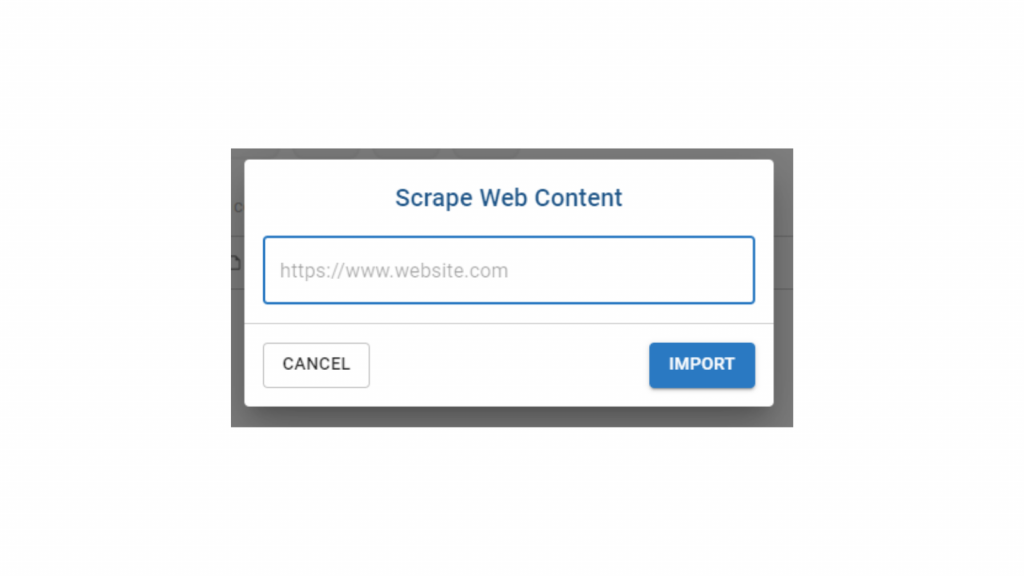
4. Your YouTube video will be imported along with a transcript which displays underneath. As you watch the video, capture Atoms by highlighting text & hitting Capture Atom.
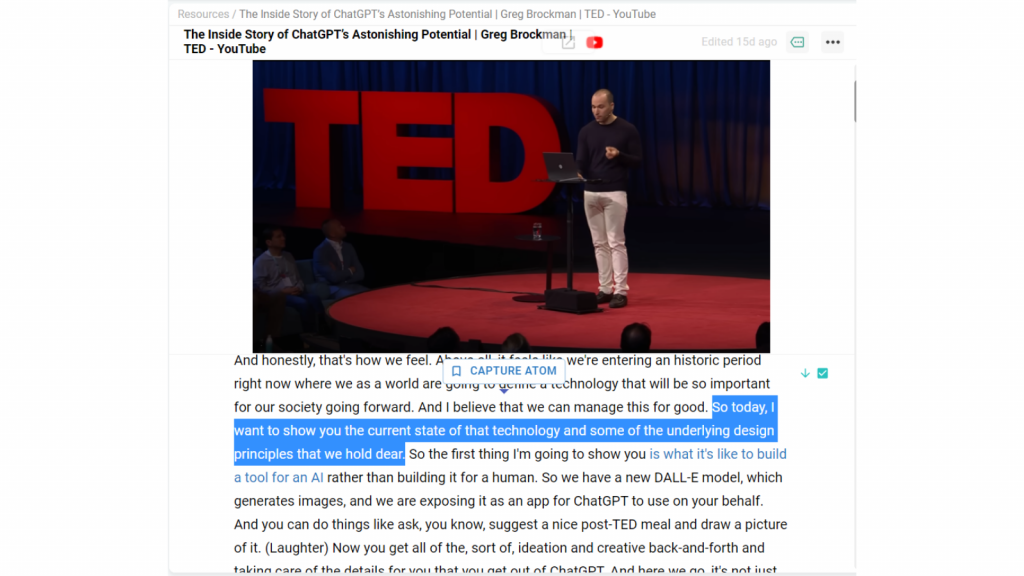
Any of your Atoms captured can be connected to other Pages in your Workspace by adding Tags. Use this to connect knowledge to all the places it is useful to you. You can also type in the Atom Box to add your annotations
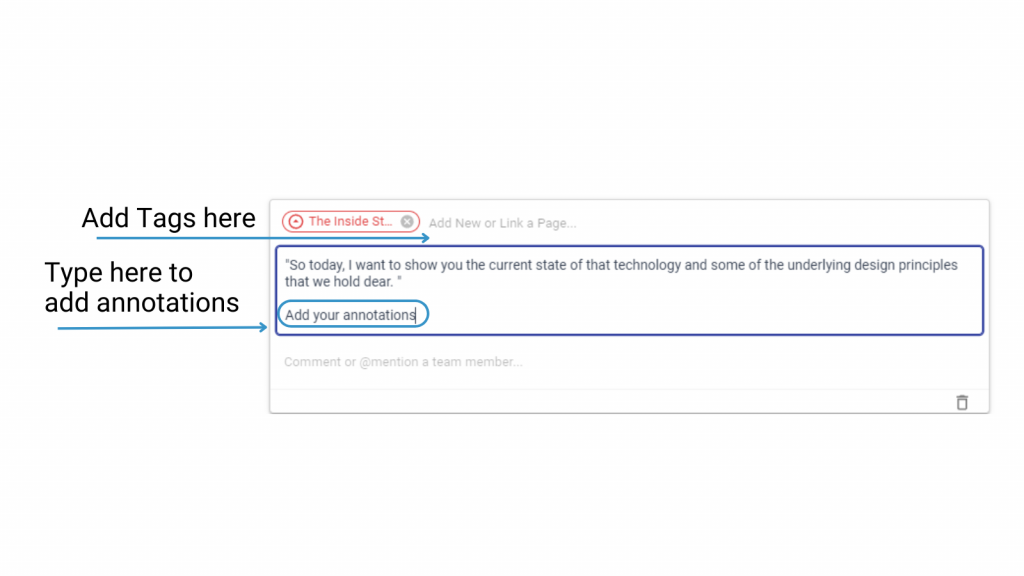
Navigating your YouTube Video Notes
Click on text in the transcript to navigate the video to the corresponding time point.

Transcript Scroll
On the right side of the screen there’s a text scroll button. Turn this on/off with the check box. When switched on the corresponding text will be highlighted as your video plays.
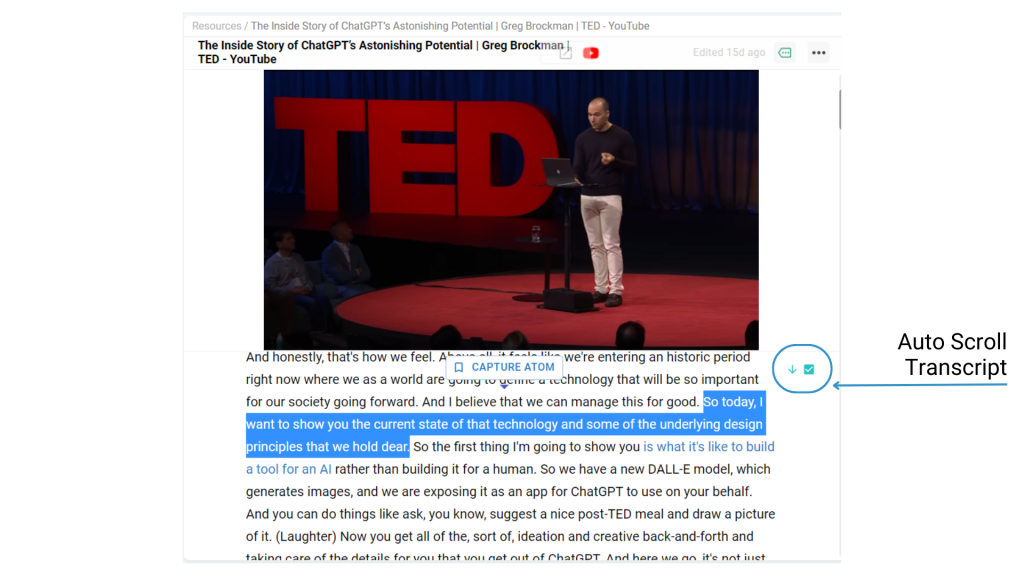
To try out YouTube Video Notes on Protolyst, create your account here