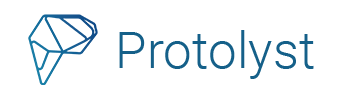Atoms can be captured to extract insights and key details throughout your workspace and they can be linked to other pages in your workspace, which appear as Tags next to the Atom.
The links and connections between atoms and different pages can be used to enable access to your atoms throughout your workspace through Inheritance and Filters.
Atom Inheritance #
1. Sub-pages
Atoms captured in a sub-page will automatically be inherited by the top level page and display in the Atoms List for the top level Page.
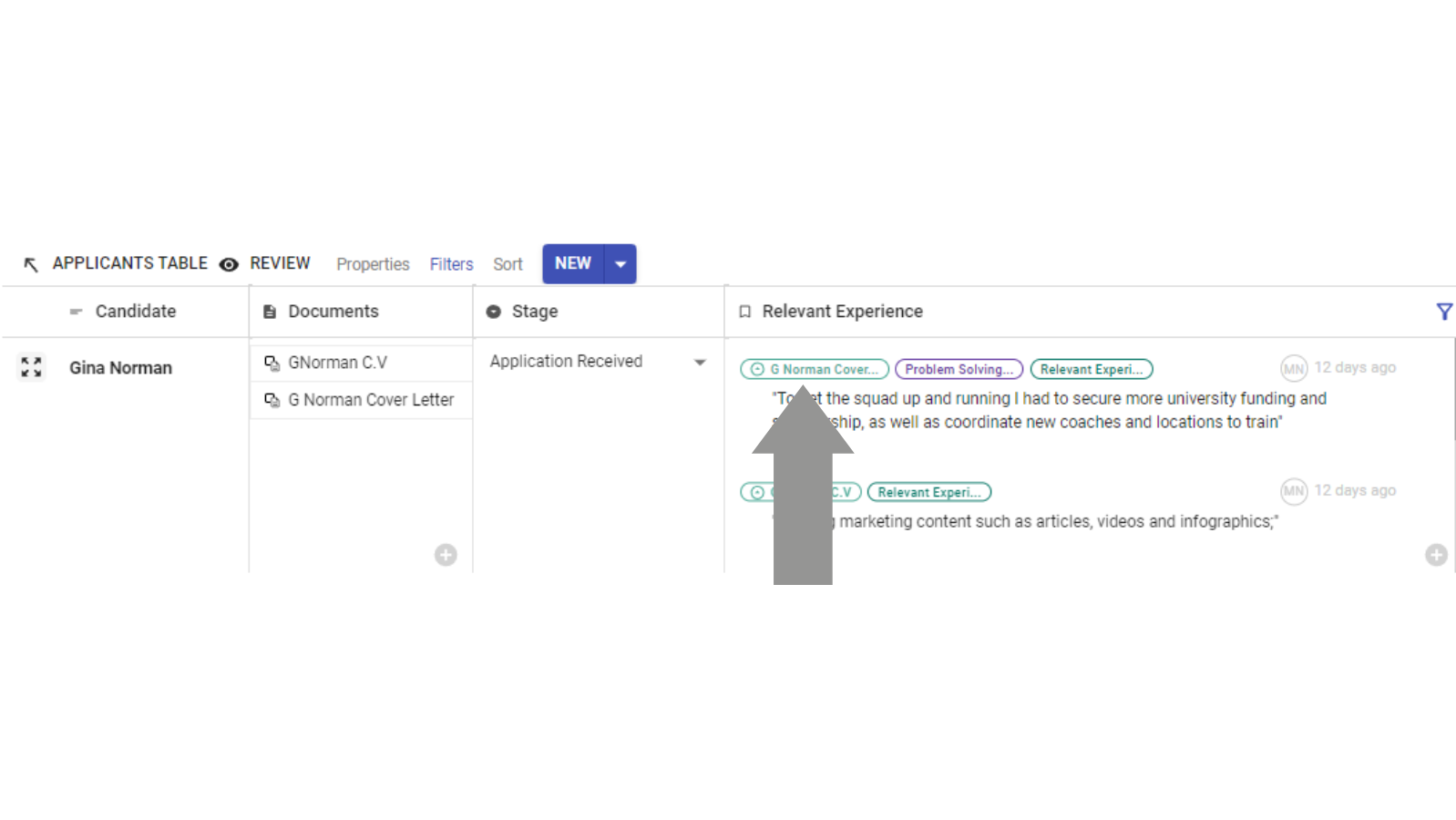
2. Linked Pages
When linking pages to other pages, there is a further option to inherit the atoms from linked pages by setting the relationship between the current page and linked page to pass atoms from the Current Page to the Linked Page or import atoms from the Linked Page to the Current Page. Click through the Link Icon on the left of the Page to set the Atom Behaviour

When the pages are just linked, there is no exchange of atoms between them.
When using a Linked Table property in a Table, there’s an Inheritance option in the Property Options
- Inherit Atoms from ‘Linked Table’
- Pass Atoms to ‘Linked Table’
- No Inheritance
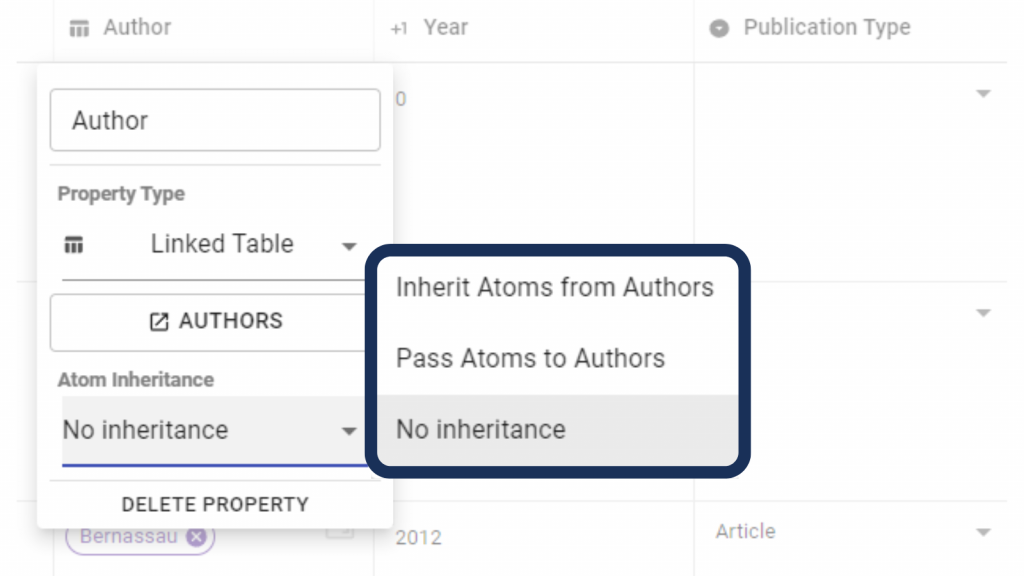
Similarly to Linked Pages this defines whether atoms captured in the Linked page are inherited by the Current Page (Import Atoms) or atoms captured in the current page are inherited by the Linked Page (Pass atoms).
See how inheritance has been used to gather atoms together to write a blog on Protolyst