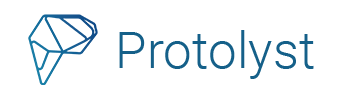Try these shortcuts to help navigate your workspace faster
From anywhere in your Workspace #
These shortcuts will work wherever you are in your workspace
Windows users should use the CTRL button
Apple users should use the CMD button
CTRL/CMD + Space = Capture Atom
Highlight text, then use CTRL/CMD + Space bar to capture your highlighted text as an Atom
CTRL/CMD + Enter = Add a New Page
If you want to create a New Page, hold down CTRL/CMD + Enter to add a New Page into your workspace. By default this new Page will be added into your Sidebar and open up right away for you to use
CTRL/CMD + Shift + F = All Pages Search
To access All Pages and search through all the Pages and Atoms in your workspace use CTRL/CMD + Shift + F
CTRL/CMD + Click = Splitscreen
With one Page open, use CTRL + Click on another page to open the 2 pages side by side in Splitscreen
CTRL/CMD + Shift + P = Open and Close Pages Menu
To open up the Pages Menu down the right hand side of your screen use CTRL/CMD + Shift + P. The Pages Menu will display all Pages connected to your current Page.
CTRL/CMD + Shift + O = Open and Close Atoms Menu
To open up the Atoms Menu down the right hand side of your screen use CTRL/CMD + Shift + O. The Atoms Menu will display all Atoms for your current Page.
CTRL/CMD + Shift + i = Open and Close Properties Menu
If you are in a Page that is a Row of a Table, to open up the Properties Menu down the right hand side of your screen use CTRL/CMD + Shift + i. The Properties Menu will display all Properties of the Table that your current Page sits in.
CTRL/CMD + / = Open and Close any Pages Menu
CTRL/CMD + \ = Open and Close your Workspace Sidebar
Text Editor Page Shortcuts #
These shortcuts help you to format the text in your text editor pages and are very similar to other Doc preparation shortcuts like MS Word
CTRL/CMD + B will make your highlighted text bold
CTRL/CMD + I will make your highlighted text italicised
CTRL/CMD + U will underline your highlighted text
CTRL/CMD + H will add a yellow highlight to the text in your page
CTRL/CMD + K will add a hyperlink to the text in your page
Use ‘/’ to access a selection of blocks: a list of common options to format and build out your Text Editor Page, without using your mouse. If you want to add a / into your writing, press ‘Esc’ or just keep typing and the list of options will close out
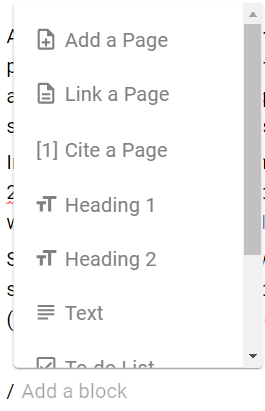
CTRL/CMD + Enter to quickly add a page to your text editor
Use ‘[[‘ to quickly link to another page in your text editor
Highlight any text and press ‘[‘ to link the text to another page in your workspace
Shift+Tab will take back the indents added to your text – useful for organising nested bullet points!
Table Shortcuts #
CTRL/CMD + Space will add a new entry to your table
Future Shortcuts #
Ultimately we want to allow you to set up your own shortcuts so you can add your own configurations to help your work flow how you want it to on Protolyst.
In the interim, the above shortcuts are live in your workspace. If you have any suggestions for shortcuts you’d like added, including any hotkeys you think would work for them to be assigned to, please drop us a message!