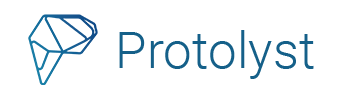Protolyst supports LaTeX so you can take digital notes for Math based courses and add in your equations and notations. You can save your equations as Atoms, to easily re-use them in other notes too!
Technical Notetaking with LaTeX #
LaTeX is a document preparation system designed specifically for technical or scientific writing. On Protolyst you can type your text just like in any other text editor and then make use of LaTeX to add equations into your notes.
To add equations and other maths variables into your notes, follow the LaTeX notation to make use of functions, symbols, letters, calculus, algebra and many more. A full list of all these are available in LaTeX Cheat Sheets.
Using LaTeX on Protolyst #
Create a Text Editor Page for your notes on Protolyst. You can then add your equations in 2 ways; as inline expressions or as blocks where your equation is given it’s own line and centred on the page. Once written you can Capture your Equations as an Atom – Atoms lift information out of the page so that you can access and use it elsewhere within your workspace.
For inline, you place the math expression between single dollar signs $…$
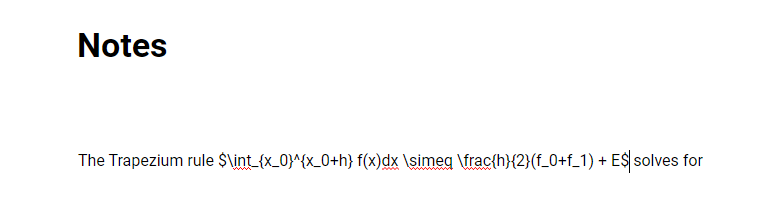
As you continue with your sentence the equation renders:
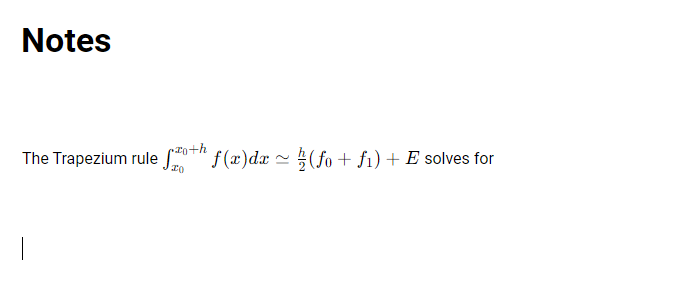
For block, you use double dollar signs $$…$$:
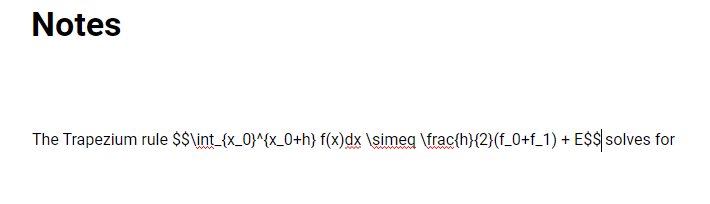
This notation will render centred and on it’s own line, like this:
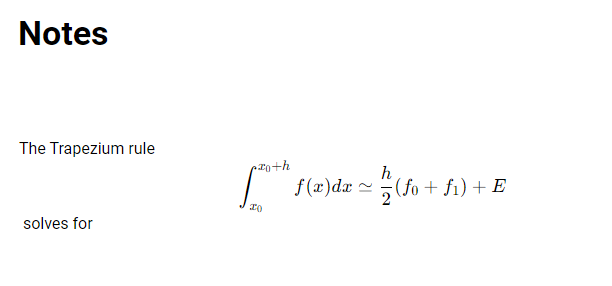
Saving Equations as Atoms #
To speed up your technical notetaking you can then highlight and capture text and equations as an Atom. Once saved as an Atom, you can add your equation into other pages.
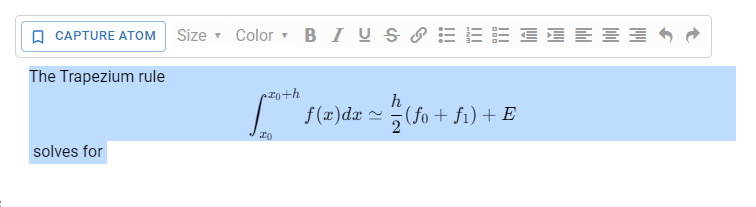
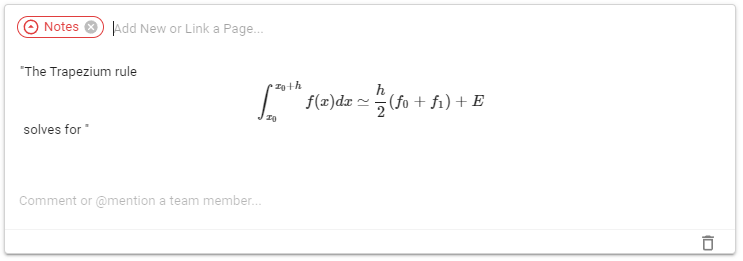
The Atom text contains the LaTeX notation,
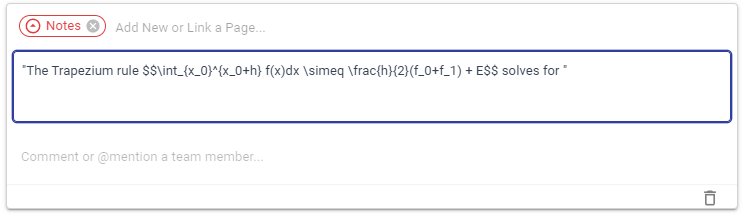
Atoms are accessible and usable elsewhere in your workspace. Drag and drop your Atoms into other Notes pages, and when you do so the equation can be edited and will render in that page too.
You can use this to create Equation Lists with each of your Equations saved as Atoms. Then you can drag and drop equations into your Notes as you want to use them. In the Table below, the Atoms contain only the LaTeX notation with no other text.
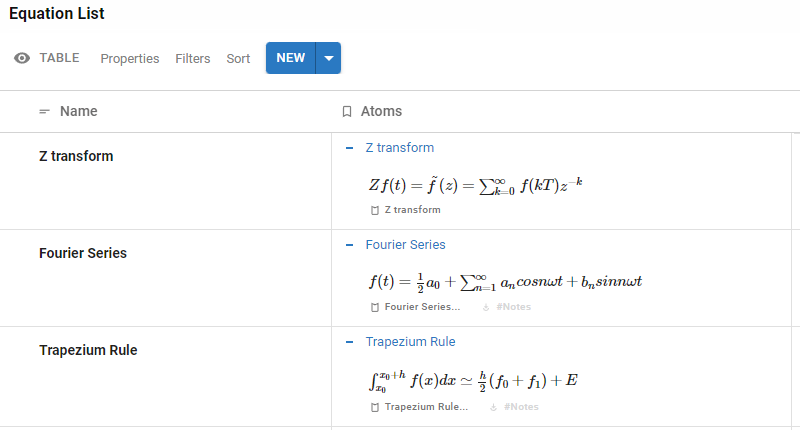
In contrast to other LaTeX editors, on Protolyst you do not need to add or make use of text formatting commands for your entire notes page. Just use the dollar signs to add your equations and mathematical variables and then continue writing.